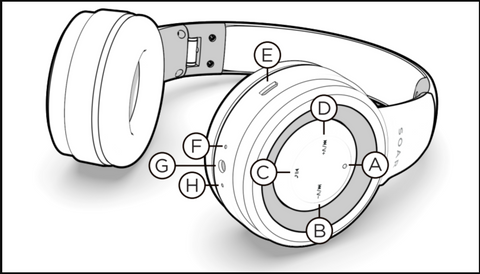
CONTROLS
A. Multi-function Button / On / Off
B. Previous Track / Volume Down
C. Answer Call / Play / Pause
D. Next Track / Volume Up
E. Charging Port
F. Microphone
G. Auxiliary Port
H. LED Indicator Light
|
Power On/ Enter Pairing Mode |
Press and hold the MFB [A] |
| Power Off |
Press and hold the MFB [A] |
|
Answer or End a Call Redial Play/ Pause |
Press the MFB (A) to answer a phone call and end the call. Press MFB (A) twice to redial. Press the MFB (A) to pause music and again to play. |
|
Volume Down/ Previous Track |
Press the “V-” button (B) to reduce volume. Long press the “V-” button (B) to replay previous track |
|
Volume Up/ Next Track |
Press the “V+” button (D) to increase volume. Long press the “V+” button (D) to skip to next track. |
Device Setup:
1. Turn on your phone and ensure the Bluetooth® function is activated.
2. Press and hold the Multi-Function button (A) for 3 seconds until the LED indicator light (H) blinks blue and red.
3. Select “SOAR AUDIO” from the list of available Bluetooth® devices on your phone or other audio player.
When the LED indicator light (H) flashes blue it means your audio has been paired.
Once your Bluetooth® headphones are paired to a smart phone or device they will automatically connect when turned on and in range
Troubleshooting:
If your device won't pair, make sure your headphones are fully charged. Turn them off for 10 seconds and turn them back on again.
Press and hold the MFB for 3 seconds and pair again.
If the headphones still will not pair, visit our warranty page to get started on a replacement device.
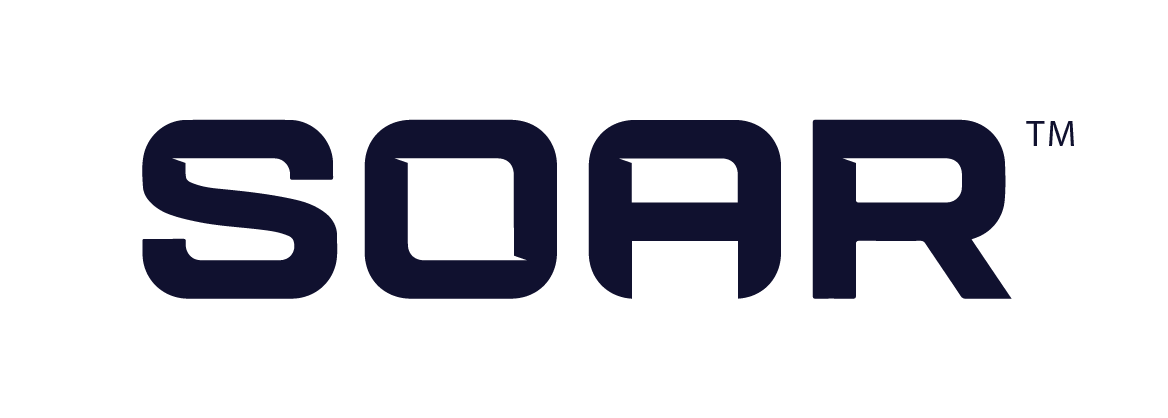
![SOAR Wireless Stereo Headphones [HP4]](http://shopsoar.com/cdn/shop/articles/SOAR_WIRELESS_HEADPHONES.jpg?v=1634753864&width=1500)

![SOAR Premium Bluetooth™ Wireless Headset with Flex Mic [HMIC]](http://shopsoar.com/cdn/shop/articles/SR-HMIC-Headset_Quarter-Down_White_1400x_61549422-c219-4980-aa9a-4cc399fe1819.jpg?v=1634779494&width=1400)
Leave a comment
This site is protected by reCAPTCHA and the Google Privacy Policy and Terms of Service apply.